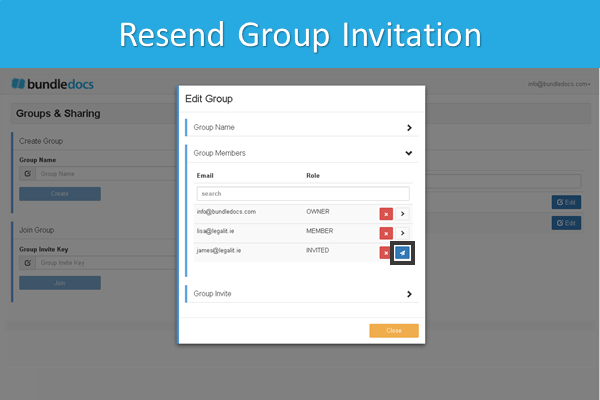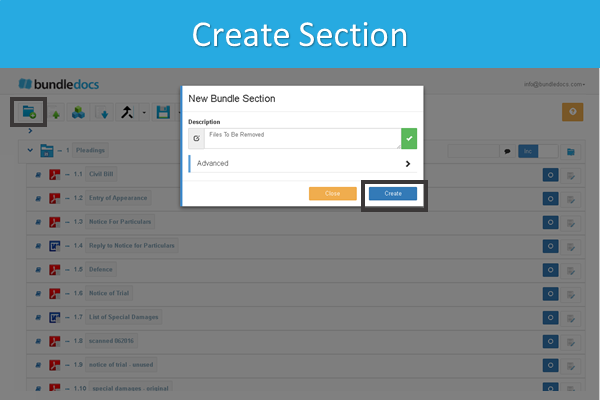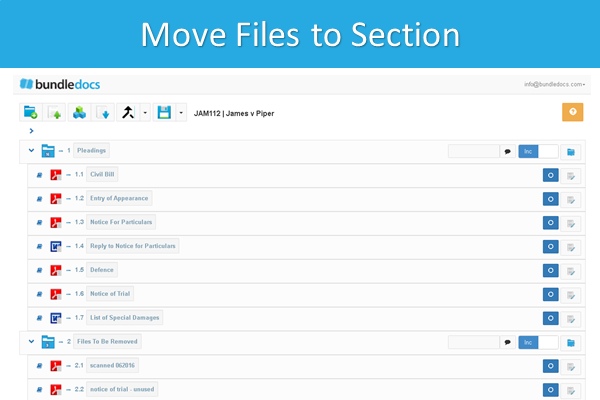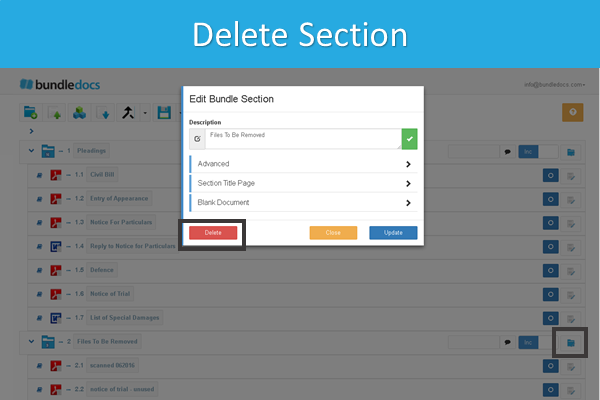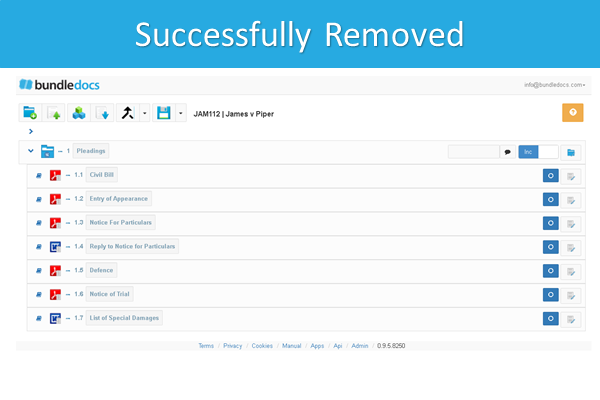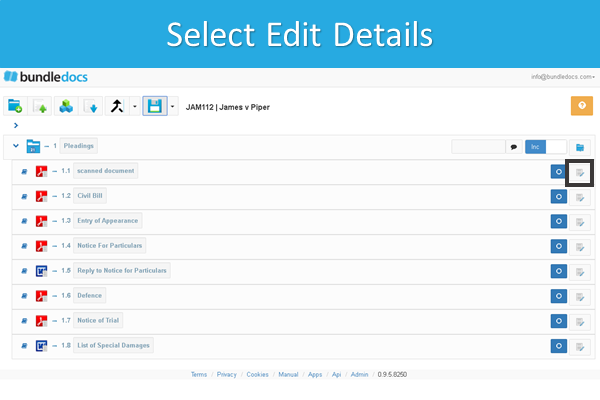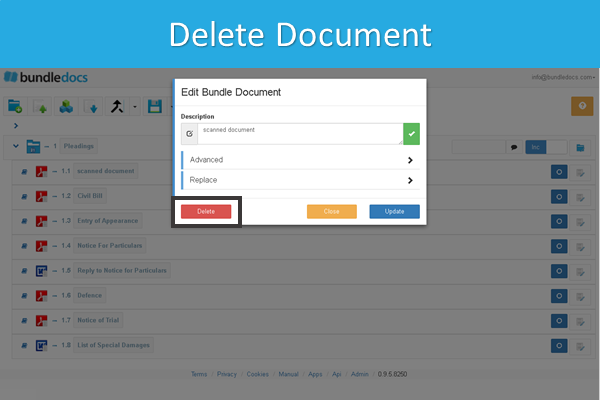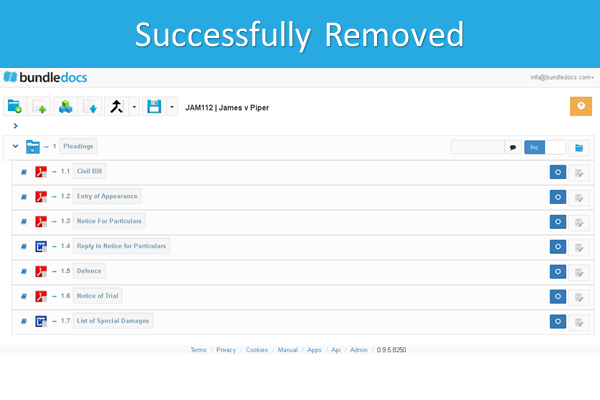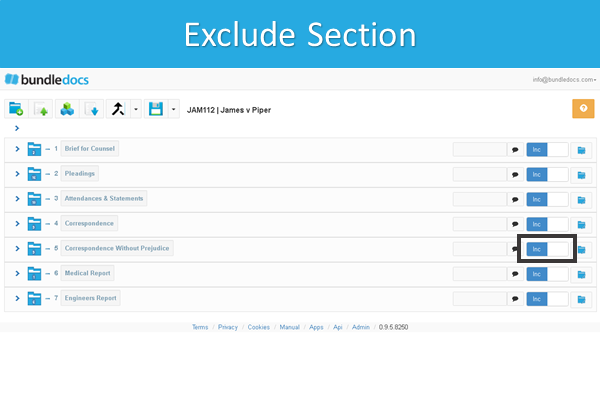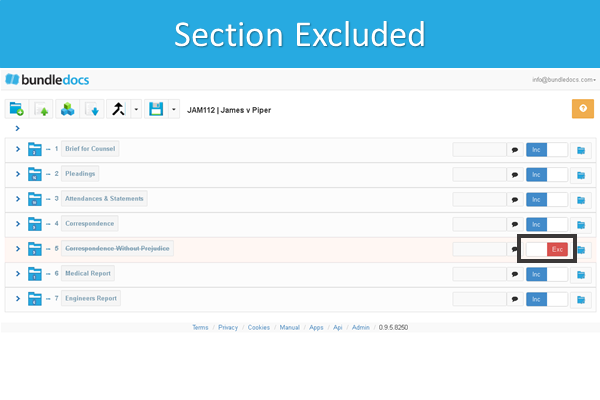Collaboratively work together to create bundles with Bundledocs.
Bundledocs provides a number of options for both collaborating and sharing bundles. Thus allowing you to seamlessly work with parties inside and outside your organisation - regardless of their device, location or even time zone.
If you would like to work collaboratively on a bundle with your colleague then our Groups feature is the solution for you. Easily work together to create bundles by allowing team members to view and edit bundles. This can not only help avoid duplication of work but will ensure that everybody is reading from the same page.
Check out our video and get familiar with the basics of setting up groups and managing members within Bundledocs. Full details are covered within our manual that is available to download within your account.