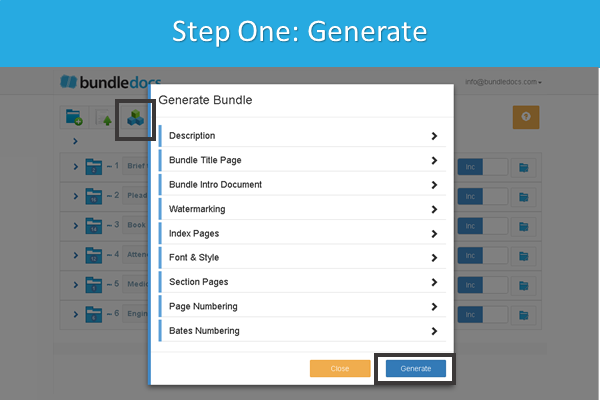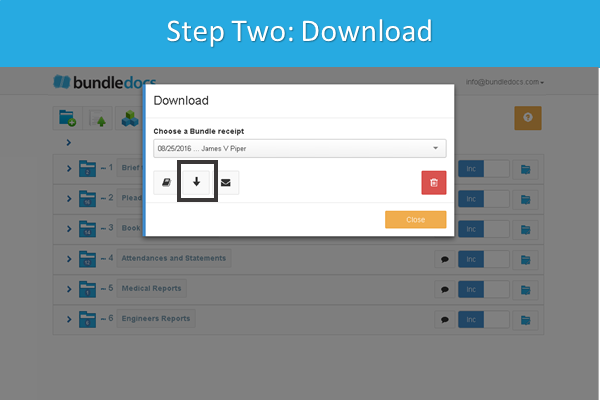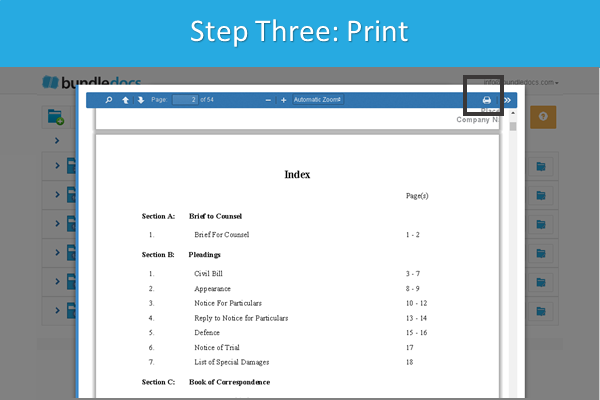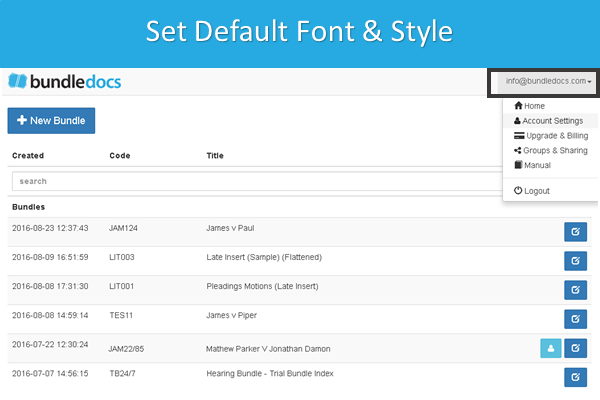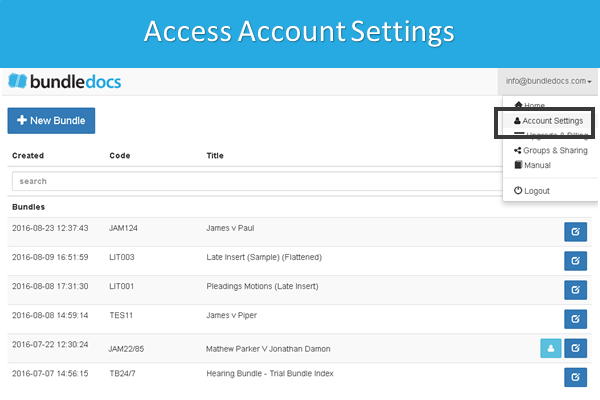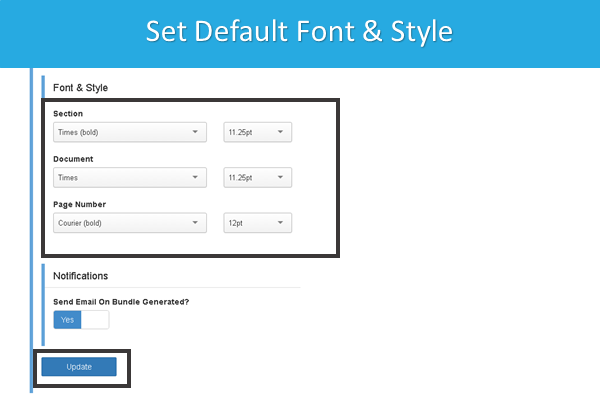Did you know you can effortlessly create a hard copy paper bundle from any ebundle created in Bundledocs? In our latest #trainingtip post we will highlight just how this can be done.
Whether you produce paper bundles or produce electronic e-bundles, Bundledocs is the solution for you. Our unique solution simplifies and streamlines the process of preparing bundles through the automation of time consuming tasks. What does that mean for you? For legal professionals it means you no longer have to spend countless hours preparing bundles - creating indexes, numbering and paginating bundles, collating and much more. With Bundledocs this is all a thing of the past.
How can I create a hard copy of my electronic bundle with Bundledocs?
Step One - Generate: When you are ready to produce your bundle, hit the generate button. This will merge all your documents into a single PDF bundle, automatically create an index page, number your entire bundle and apply any customization's you have applied. (Did we mention it automatically hyperlinks and bookmarks your bundle too!)
Step Two - Download: That's it! Your bundle is immediately available to download.
Step Three - Print: You can download your PDF electronic ebundle directly to your computer, laptop, tablet or smartphone. Need to create a paper hard copy bundle? No problem. Simply select 'Print'. It really is that simple.
Interested to learn more? Get in touch with our team today! We will be happy to give you a FREE online demonstration of Bundledocs. Alternatively, you can create a FREE 30 Day Trial right now.