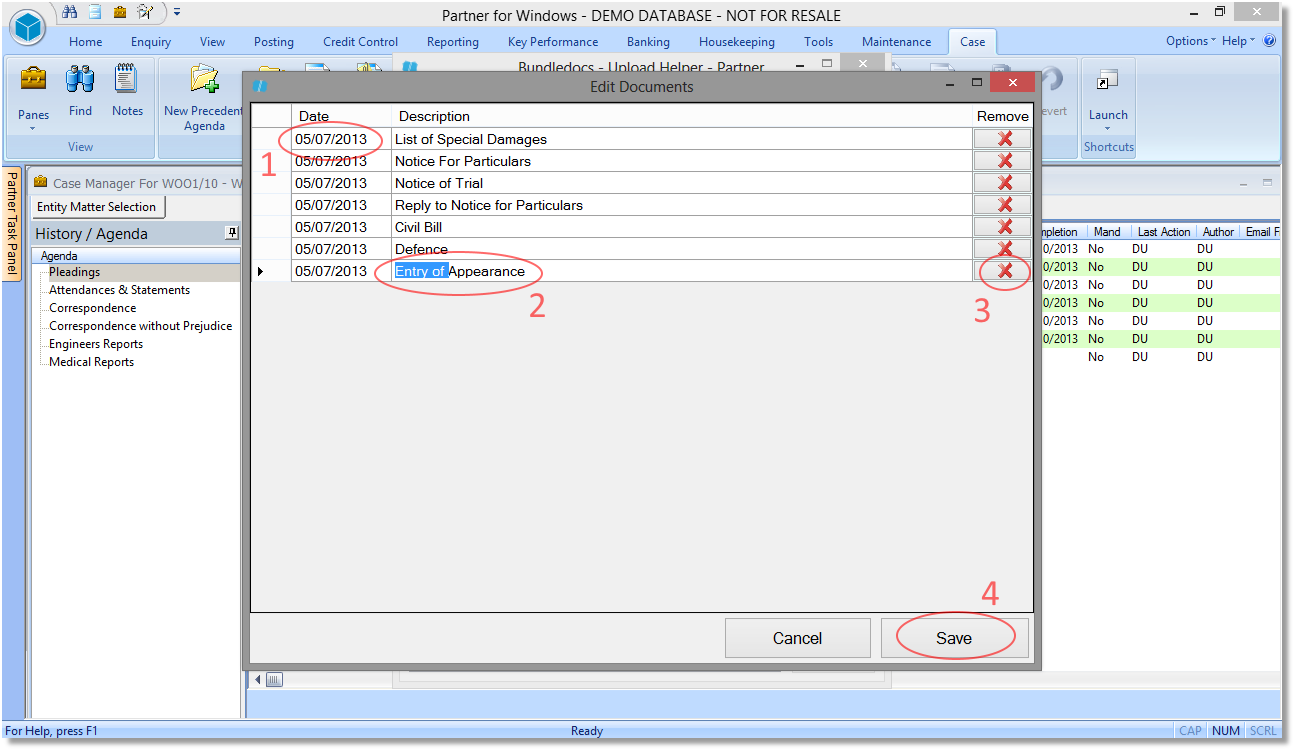Solutions to Help you Create Bundles with Ease
By now you should be aware that Bundledocs have recently developed an even more seamless integration with Partner for Windows (P4W). This latest release enables P4W users to effortlessly upload case files from Partner into Bundledocs. This is not only simple and intuitive to use but can also save considerable amounts of time when preparing bundles.
This week we have highlighted some of the key features of the new Bundledocs Upload Helper. These posts covered everything from selecting your case documents within Partner to choosing a bundle to choosing a section.
That's not all. With the Bundledocs Upload Helper you now have the ability to edit document details before they are uploaded into Bundledocs. This is particularly great if you need to quickly and easily re-name multiple documents at once.
Bundledocs, a Tikit P4W partner makes creating pdf bundles simple. The new Edit Documents window provides you with the ability to re-name any document name, edit the date or even remove any document that was selected in error. The best bit is all this can be done before the documents are uploaded into your Bundledocs account. Let's take a closer look...
1. Date: To apply a new date to any document, simply double click and type the new date within the area provided.
2. Description: To re-name any file, double click on the existing file name and type the new file name within the area provided. In this example, we will rename "Entry of Appearance" to "Appearance". Remember you can still rename files at any time within your Bundledocs account.
3. Remove: If you have selected any file in error, simply select the red X, located to the right of each document. Once selected, this file will not be included within the upload.
4. Save: To complete select 'Save' and your files will immediately upload into Bundledocs.