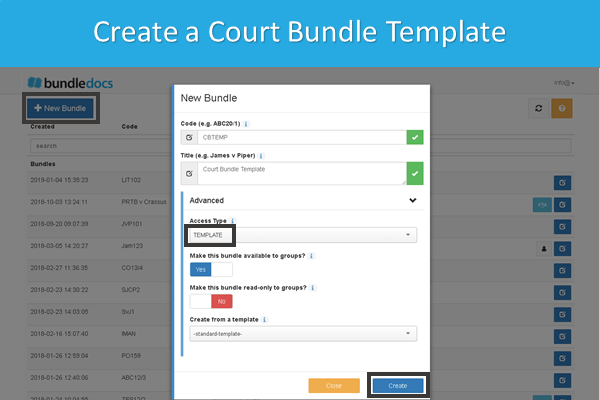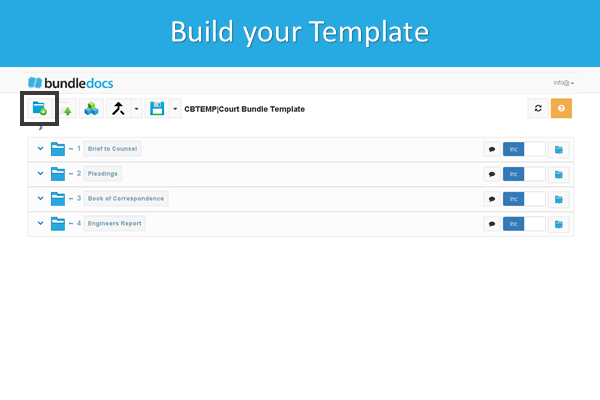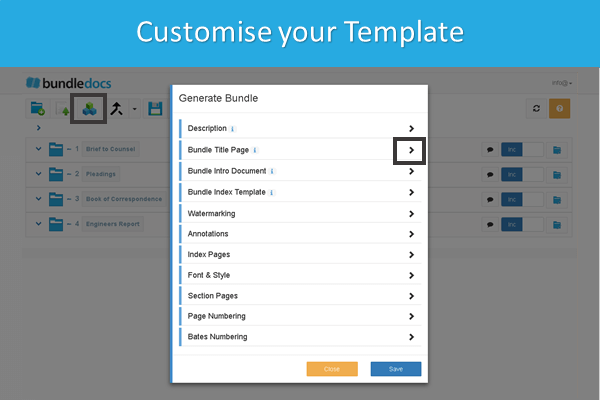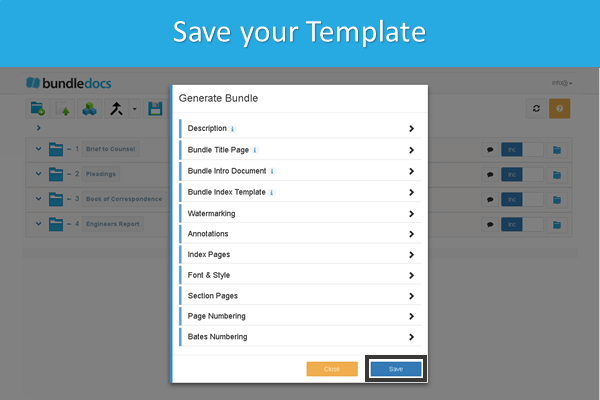Do you need to prepare a court bundle template or looking to see how to create a court bundle? Then you’ve come to the right place. Bundledocs court bundle software is your go-to solution if you need to easily prepare court bundles anytime, anywhere.
In this post we will take you through the simple steps needed to prepare a court bundle template, how to use your template to create bundles in seconds and even how to create a court bundle without a template. Let’s jump right in and see how it’s done…
Prepare a Court Bundle Template
Templates come in really handy for those that create bundles regularly. It will save you loads of time as you can save your bundle structure, format settings and won’t have to repeat the same steps time after time.
Top Tip! If you need to create a single court bundle then there’s really no need to create templates. Just jump down to the next section where we will take you through the simple steps needed to create a court bundle.
Follow these steps to create a court bundle template using Bundledocs:
Create your Template. Name your template, within the ‘Advanced‘ section choose ‘Template‘ and hit ‘Create‘.
Build your Template Sections. Create sections for your template (you can create as many as needed).
Customise your Template. This step is optional but if you want to change the look and feel of your bundle this is where you do it. For example, upload a custom cover page; change where your page numbering appears; or even change how your index/table of contents page looks. So many possibilities!
Save. That’s it. When you’re finished creating your court bundle template click ‘Save‘. All your settings will be saved and ready for when you need to create your court bundle.
That’s it. Your template is created now and ready for use. All templates appear on your home screen and can be changed or amended at any time.
Create a Court Bundle from your Template
Now we’ve successfully created our template, the next step will be to create our court bundle. We simply need to choose what template we want to use and Bundledocs will instantly create our bundle for us - pulling in all the customisations and settings we set previously.
Create your Bundle. Give your bundle a code and title name.
Choose your Template. Expand the ‘Advanced‘ section and select a template to use for your bundle. For example, we will choose the ‘Court Bundle Template‘ we just created.
Create. Simply hit ‘Create‘ to build your bundle.
Ready to Go! Now our bundle is created we are ready to add documents and build our bundle.
Create a Court Bundle with Bundledocs
(No need to use templates - anyone can create a court bundle from scratch!)
Remember, you don’t need to create a template to create the perfect court bundle. Templates are really just a handy time saver for those that create bundles frequently. If you’re looking for a quick and easy way to create a court bundle, then here’s how you do it…
Create your Bundle. Give your bundle a name and hit ‘Create’.
Add Sections. Select the ‘New Section‘ button to create your sections (if you’ve created your bundle using templates this will be already done for you).
Upload your Documents. Upload all your documents into your bundle sections. Just drag and drop your files to move them into the right place.
Generate. We’re almost there. If you want to change any settings for your bundles you can do so here. Otherwise, just click the ‘Generate‘ button.
Download. It’s complete. Your court bundle is instantly available to download, send or share.
The Ultimate Court Bundling Software
At Bundledocs we’re committed to making your life easier. That’s why we created an awesome solution to your court bundling woes. It’s simple really, we do all the hard work for you. Don’t believe us? Let’s take a quick look at how Bundledocs can help you create court bundles with ease.
Upload Any Document Type - A court bundle can contain a range of different document types from word documents, pdf, images, emails, scans. With Bundledocs you can upload any type of document and they will be automatically merged into a single PDF file when you generate.
Bundledocs Creates your Index Page - Your index page will contain a list of all documents contained within your court bundle. Bundledocs will create this index page for you. That’s not all. We will also hyperlink each item so you can instantly find what you want, when you want.
Bundledocs does all the Page Numbering - No need to worry about making sure the numbering of your bundle is right. We handle all this for you.
Changes are Simple - When it comes to creating court bundles, there are always changes to be made. Whatever change you need to make simply click Save and your bundle is updated.
Printed Court Bundle and Electronic Bundle - All bundles are instantly available in PDF format. So you can send by email, use Bundledocs Secure Share or download and print to have a physical hard copy court bundle.
No upfront fees, no install - just get going. Only need to create a single court bundle? No problem, we’ve plans available for everyone from self litigants, legal professionals and law firms worldwide.
Don’t believe us? Give it a try for yourself. We offer a free trial so you can give it a try before you sign up. There’s absolutely no obligation and no credit card required, so there’s no reason not to give it a go!