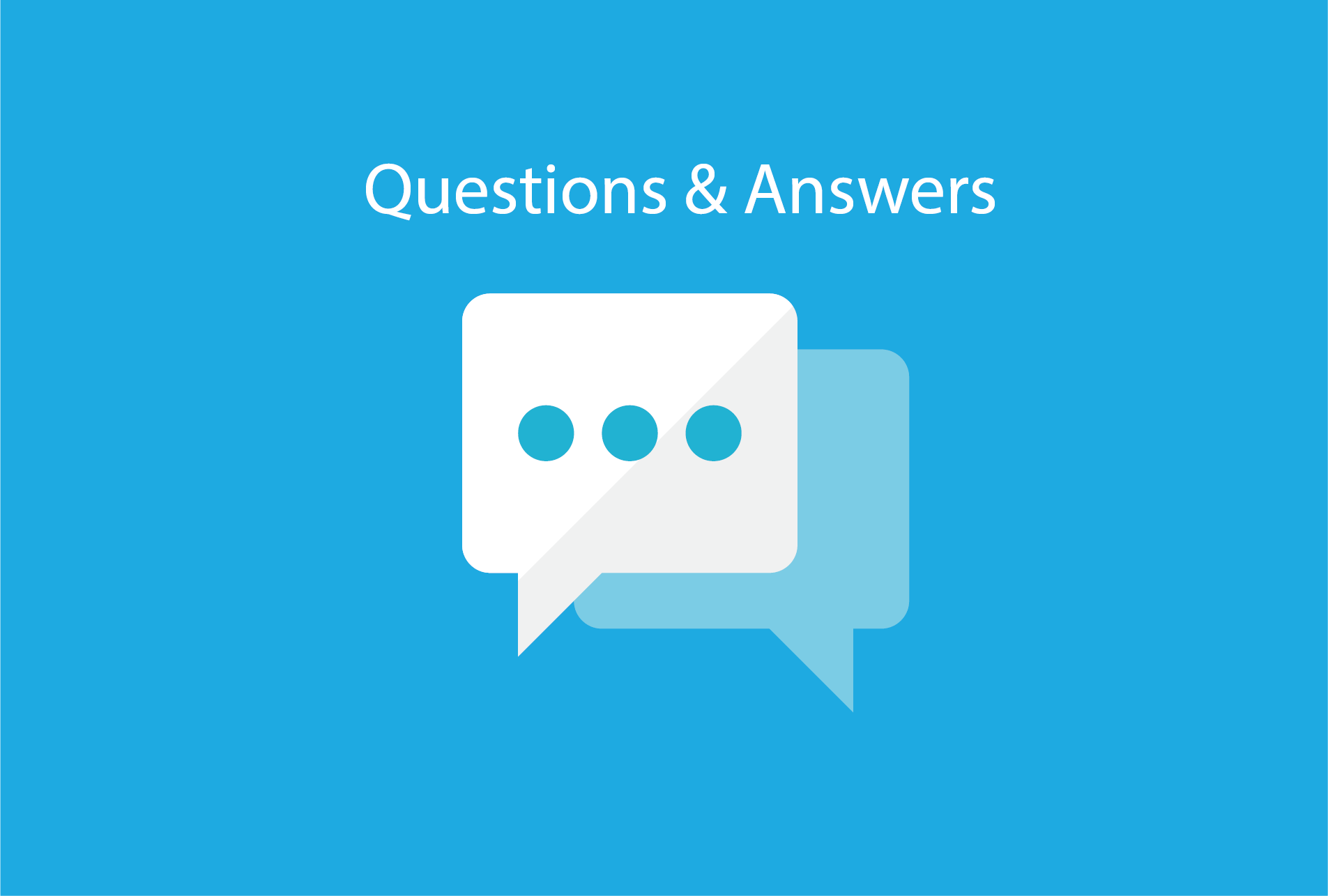In today’s post we are going to focus on some of the best features of Bundledocs electronic document bundling software. These features are our real hidden gems. So whether you’re a Bundledocs Pro already or simply looking to learn more then this post has something for everyone.
Discover the Hidden Gems of Bundledocs Electronic Document Bundling Software
Here at Bundledocs it’s our mission to make document bundling and production as simple and seamless as possible. We have designed our software to be incredibly easy to use and over the years have continued to enhance it to have everything you need to create the perfect bundle, anywhere. If your using Bundledocs to help you create the perfect document bundle, then these are the features that are going to help make document bundling so much easier.
Easily Add Email Attachments
Recently our support team were asked if it’s possible to add emails and email attachments to their bundle? Yes it is. Bundledocs allows you to easily upload your emails to Bundledocs and every email is even automatically converted to PDF on upload.
Then if you would like to add email attachments to your bundle, this is possible too. Simply switch on the setting ‘Use Email Attachments Where Possible?’ option in your account settings. All email attachments are then included in your bundle on upload. Simple!
Check out our ‘How Do I Upload Emails with Attachments to Bundledocs?' post or take a look at our ‘Include Email Attachments’ video to see how it’s done.
More Ways to Move Documents
We all know we can move documents in Bundledocs using a simple drag and drop. However did you know there are many more options available.
For example you can move a single document, a range of documents, or select multiple documents at once and move in an order of your choosing. Then when it comes to moving the files you can do this through drag/drop or move everything with a single click. Check out our ‘Moving Bundledocs Documents Made Easy’ video to see it in action!
Sort Documents Chronologically
When it comes time to prepare your bundle for court or trial, one of the most time consuming activities comes when you need to sort documents or correspondence in chronological order. In this case, there is no need to drag and drop documents to place them in the correct sequence. It is possible to sort chronologically with a single click.
If you have yet to discover this awesome feature, then check out our ’Easily sort court documents in chronological order.’ post or take a look at our ‘How to sort documents in date order’ video to see it in action.
Top Tip! Simply enable dates to appear on screen for the sorting options to appear. Grab a copy of our complete user manual for full details.
Work with Custom Indexing
When it comes to producing your index page, the format can vary depending on your house style, court requirements or the type of bundle you need to produce. Using our powerful custom index functionality, you control the look and feel of your index page. So whether you work in the commercial department, family law department, or work in dispute resolution etc. you can create a custom index to suit you.
If you’re interested in getting setup with Bundledocs custom indexing, get in touch with our support team today. We will help you setup your custom index and provide free online training to help you create your own.
Securely Share Bundles
Bundledocs in-built ‘forward bundle to third party‘ features allows you securely share bundles of any size with any third party. Here’s how it works:
Better still, why not use with other features and securely share your bundle as a zip files - with the documents in their original format or as converted PDF; use our include/exclude features and easily exclude any sections that are not relevant to the recipient; or even remove all documents and only share the completed index page with others (this video ‘Share Bundle Index‘ will show you how it’s done).
That completes our round of our top 5 hidden gems of Bundledocs electronic document bundling software. Of course, there’s more where that came from so if you are new to Bundledocs or simply want a refresher on features you may have missed, get in touch with our awesome team. We love to hear from you!